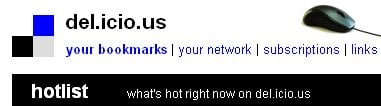The community of del.icio.us allows you to find some of the best resources on the Internet without having to trudge through all of the junk. It also gives you a centralized management system for organizing information from around the Net. However, many people are unaware of it’s complete list of features and valuable add-ons. Here are 10 ways that you can use del.icio.us to its full potential.
- Del.icio.us Firefox Extension Del.icio.us Firefox Extension should be the number-one del.icio.us tool on your list. It allows you to quickly and easily add sites you like to del.icio.us with a bookmarklet. This tool puts a “My del.icio.us” button at the top of your browser, allowing you to view your save pages at the click of a button. It also adds a “Tag this” button to the top of your browser, which allows you to bookmark websites while you’re browsing the Web. If you use Internet Explorer, download this Internet Explorer Extension. This Firefox Extension has saved me tons of keyboard time.
- Desktop Shortcut for Delicious Having to visit the del.icio.us website each time you want to access your bookmarks can be a time-consuming process. Why not plug your bookmarks into your desktop for easy access. You can do this with Delwin for Windows and Delibar for the Mac.
- Increase Your Search Powers. There are a variety of ways to search del.icio.us. To view bookmarks tagged with a specific keyword, type in: http://del.icio.us/tag/keyword To view bookmarks tagged with two or more keywords, type in: http://del.icio.us/tag/keyword+keyword So for example, if I wanted to look for sites about organization and GTD, I would type in: http://del.icio.us/tag/organization+GTD If I wanted to narrow the search even further, I could include four terms: http://del.icio.us/tag/organization+GTD+office+tools If you are looking for the most popular sites in any category, than simply type in: http://del.icio.us/rss/popular/TAGNAME So if you are trying to find the most popular sites related to GTD, you would type in: http://del.icio.us/rss/popular/GTD
- Bookmark from Google Reader If you’re a fan of Google Reader, then you’ll definitely want to start using Google Reader + del.icio.us. This is a Greasemonkey script that puts an “add to del.icio.us” button at the bottom of each post in Google Reader. With a single click, you will be able to transfer interesting posts from Google Reader into your del.icio.us bookmark collection.
- Bundle Your Tags Does your tag cloud look like a huge, disorganized mess. Bundle those tags into related categories for easy access. To organize your tags into bundles, click on the “Settings” link in the top right-hand corner. From this page, click on “bundle tags” under the tags heading and start creating your own bundles. Of course, if you’re not into the whole bundling idea, then you can always just use the search box in the upper right hand corner of del.icio.us. If you want to limit your search to specific tags, then use the prefix “tag:”. An example for all you productivity junkies might be “tag:gtd”.
- Newsmasher Here’s a cool Greasemonkey script called Newsmasher that places a small “del.icio.us” tag on the upper left corner of your browser. When clicked, a small window appears displaying what del.icio.us users are writing about the page you are viewing. This is a great way to get some quick feedback on any website you’re visiting. Quickly find out if people are giving it a virtual “thumbs up” or “thumbs down”.
- Use the Inbox Navigate to http://del.icio.us/inbox. Here you can subscribe to various tags or specific users. This is an excellent way to discover new sites that you may enjoy. It almost reminds me a bit of StumbleUpon. Based on the preferences you submit, you will be given a flow of new items to check out.
- A variety of del.icio.us Uses You can use del.icio.us in a number of exciting and interesting ways. Here are a few examples to get you started:
Bookmark movies you want to see Travel planning Bookmark books you want to read Bookmark things you want to blog about Research
- Publish Your del.icio.us Bookmarks on Your Website. In addition to all that, you can also share your latest del.icio.us bookmarks on your websites for all of your readers to enjoy. You can do this using Linkrolls and Tagrolls. Linkrolls display your latest del.icio.us bookmarks while tagrolls display all of your del.icio.us tags in a tag cloud. You can see these unique features in action at this blog . His bookmarks are on the left and his tags are on the right.
- Creative Tagging My final tip is based on a bit of creative tagging. For my most important tags, I place an “@” in front of them. This moves them up to the very top of my tag list. So, for example, for books that I want to read in the future, I have a tag labeled @books. This simple trick allows me to place my most important tags at the very top of the tag list. If you know of any other del.icio.us tips, please add them in the comments. Kim Roach is a productivity junkie who blogs regularly at The Optimized Life. Read her articles on 50 EssentialGTD Resources, How to Have a 46 Hour Day, Do You Need a Braindump, What They Don’t Teach You in School, andFree Yourself From the Inbox.